<style
type='text/css'>
#Techpro365FBpop
{
position:fixed
!important;
position:absolute;
top:350px;
left:50%;
margin:0px
0px 0px -182px;
width:300px;
height:auto;
padding:16px;
background:
#FEFEFE;font:normal Dosis, Georgia, Serif;
color:#111;
border:2px
solid #333;
-webkit-box-shadow:0px
1px 2px rgba(0,0,0,0.4);
-moz-box-shadow:0px
1px 2px rgba(0,0,0,0.4);
box-shadow:0px
1px 2px rgba(0,0,0,0.4);
-webkit-border-radius:10px;
-moz-border-radius:10px;
border-radius:10px;
}
#Techpro365FBpop
a.bsclose {
position:absolute;
top:-10px;
right:-10px;
background:#fff;
font:bold
16px Arial, Sans-Serif;
text-decoration:none;
line-height:22px;
width:22px;
text-align:center;
color:#000000;
border:2px
solid #333;
-webkit-box-shadow:0px
1px 2px rgba(0,0,0,0.4);
-moz-box-shadow:0px
1px 2px rgba(0,0,0,0.4);
box-shadow:0px
1px 2px rgba(0,0,0,0.4);
-webkit-border-radius:22px;
-moz-border-radius:22px;
border-radius:25px;
cursor:pointer;
}
</style>
<script type="text/javascript"
src="http://ajax.googleapis.com/ajax/libs/jquery/1.4.1/jquery.min.js"></script>
<script
type='text/javascript'>
$(window).bind("load",
function() {
// Animate
Top
$('#Techpro365FBpop').animate({top:"180px"},
1000);
// Widget by
www.Techpro365.com
$('a.bsclose').click(function()
{
$(this).parent().fadeOut();
return
false;
});
});
</script>
<div
id='Techpro365FBpop'>
<!--
Widget by www.Techpro365.com Start -->
<center><b><a
class="Techpro365">Don't Forget To
Join With Our Community</a></b></center>
<center>
<iframe
src="//www.facebook.com/plugins/likebox.php?href=https%3A%2F%2Fwww.facebook.com%2FTechpro365&width=292&height=258&show_faces=true&colorscheme=light&stream=false&show_border=true&header=false"
scrolling="no" frameborder="0" style="border:none;
overflow:hidden; width:292px; height:258px;"
allowtransparency="true"></iframe></center>
<!--
Widget by www.Techpro365.com End -->
<a
class='bsclose' href='#'>×</a>
<center
style="float:right; margin-right:10px;">
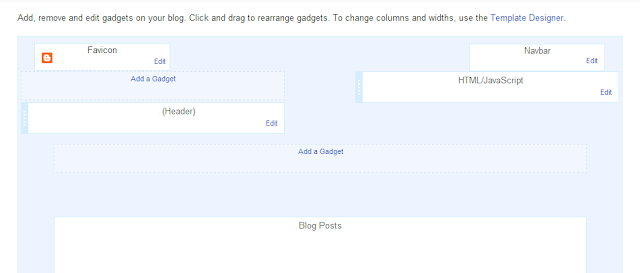
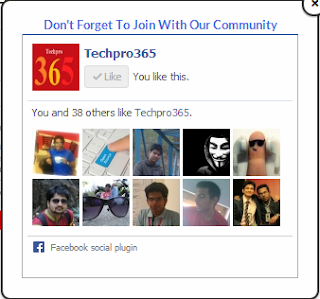
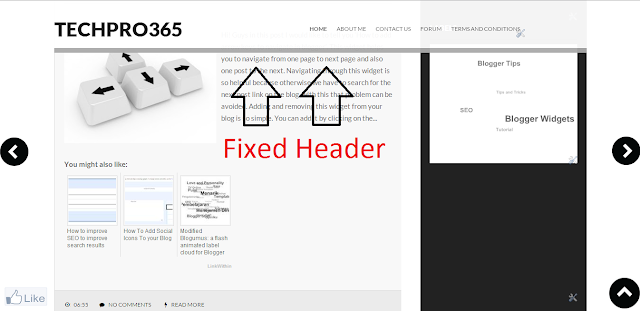







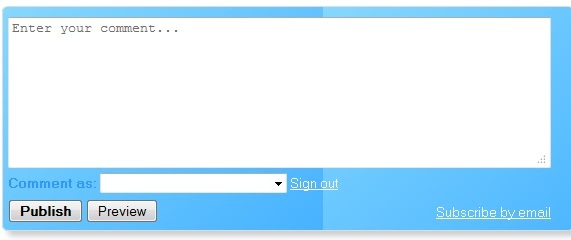





.jpg)







.jpg)



